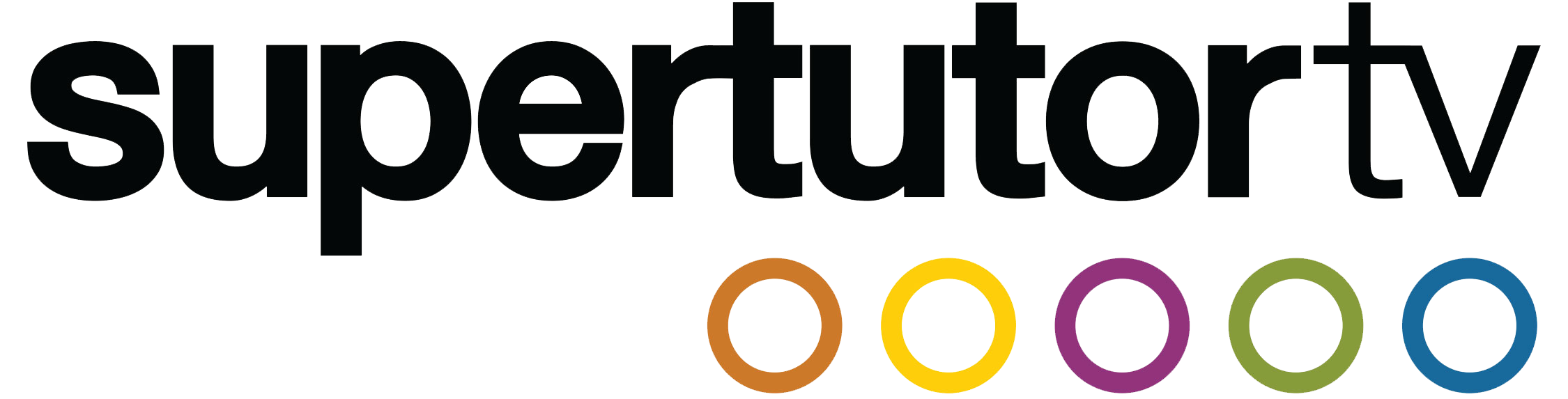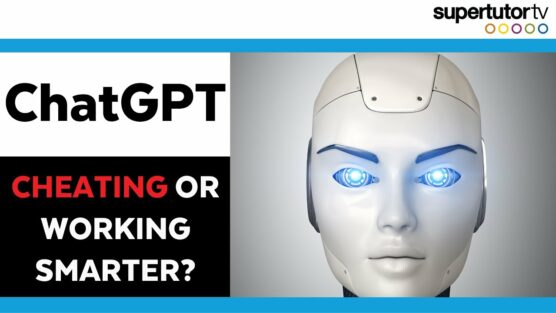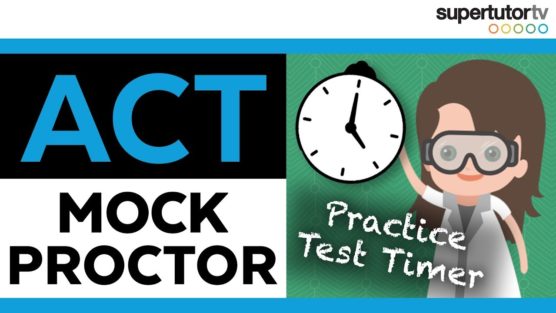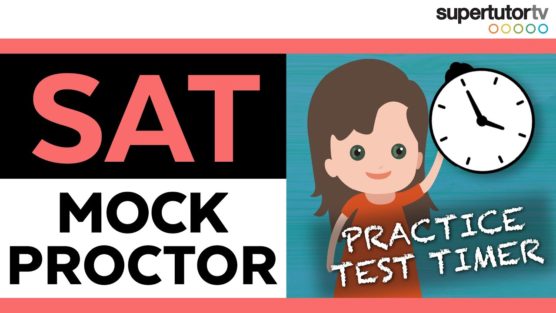Putting programs on your calculator isn’t cheating! These programs will make your life easier and help you rock the SAT!
Getting Started
1. You need a TI-84
2. You need a calculator/USB cable
If you have a TI-83, TI-89 or TI-92, this tutorial will still work, but you might have to download different programs. If you have a TI-Nspire, you’re going to have more trouble getting calculator programs, but you can still try to do this.
The first thing to do is download the TI Connect Software from the TI website. There is also an updated version of TI Connect for the TI-84; if you have any calculator in the TI-84 family you can download TI Connect CE Software. Or, if you have a TI-Nspire, download the TI-Nspire CAS Software.
Download the software for your computer, then open the installer. Follow the directions to install the program. Once it’s installed, your computer may need to restart.
After you restart it, look for the program TI Connect. First, we’re going to go to the Device Explorer. Double click and open the program. Make sure your calculator is plugged in! Turn your calculator on and clear the display. If it’s turned off, the computer won’t recognize it. If it doesn’t come up right away, be patient – it might take a few seconds. Plus, you can always click the refresh button.
Once your calculator comes up, you can click the triangle button to see a list of all the programs currently installed on your calculator.
Finding Programs
A useful website for finding TI calculator programs is ticalc.org. It’s a nonprofit site, so people create whatever programs they want and upload them to the site for free. Everything that you do on this site is at your own risk; you are downloading files that people have uploaded to the internet, so they may or may not work well.
Go to the file archives and select your calculator model. Basic and asm programs tend to take up less space. When you click on a program type, lots of program categories come up. You can get science, math, and even game programs.
Downloads/Calculator Uploads
To download a program, simply click on it, then pull that file up in Finder. Double click on it and it’ll open up. To put it onto your calculator, go over to Device Explorer. Then, drag and drop the program from the Finder window onto the Device Explorer window.
Check out the Best ACT Math Books Ever!
Program Practice
As soon as you see the sync icon stop spinning, you can unplug your calculator. Then, go to Programs on your calculator – PRGM. Click that button and the programs you’ve put on your calculator will show up.
You can scroll up and down the list with the arrow keys and simply press enter to run a program.
To exit a program, press 2nd, Quit, Clear, and Enter.
Display Problems
You can run into display programs while you’re working with programs on the TI-84 Color that aren’t made for the Color (if you have a TI-83 program installed, for example). In certain programs, a repeating decimal for the slope can get cut off at two values, which can be misleading.
Or, if you have a repeating decimal in the slope and the intercept is even, sometimes it will reprint the slope under the intercept which looks awkward. A good rule of thumb is to trust the slope and y-intercept values rather than the display.
Sometimes these programs can mess with your graph. You can open up your graph and the grid lines will be gone, you won’t see an x or a y, or your window could be totally messed up. It’s good to be aware of these issues if you’re using a TI-84 Color.
Programs to Download
Click the links below to download .zip files of basic programs to get you started! The site directory is located here.
1. A-Factor (prime factorization program)
2. Algebra 2 (equation solver)
3. All Triangles (shows triangle angles)
4. Pythagorean Theorem (There are many to choose from at ticalc.org)
5. Heron’s Formula (finds the area of a triangle given the side lengths, if it’s not a right triangle)
6. Poly (helpful on the SAT® for problems like “find the area of an irregular octagon”)
7. Quadratic Equation (There are many to choose from at ticalc.org)
To find out more information on calculator policies, click these links for the ACT® and SAT® requirements!
Have more questions about calculators? Check out this helpful post!
Acceptable Calculators For the SAT®