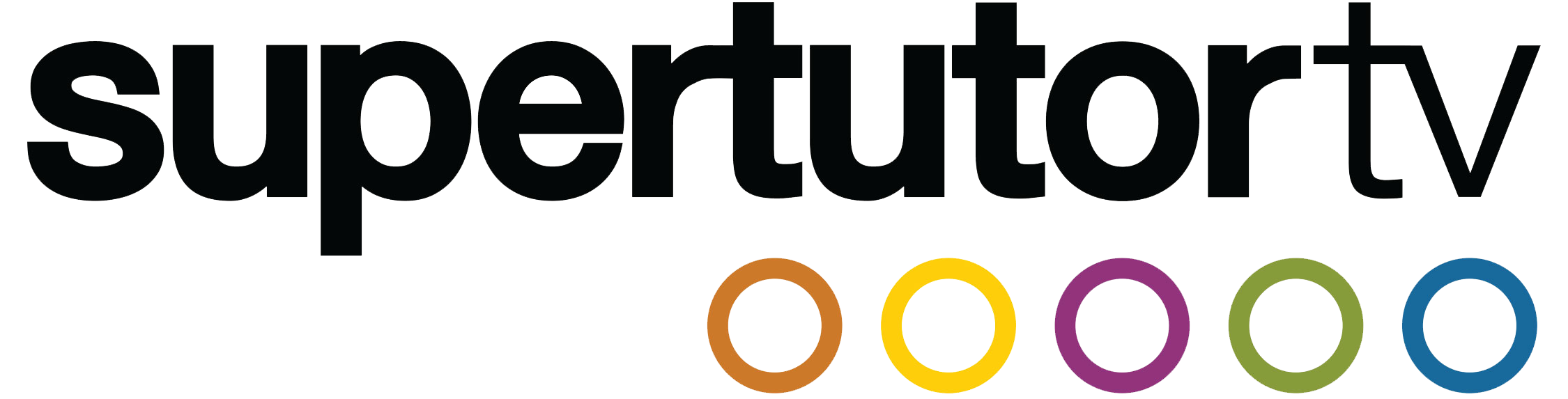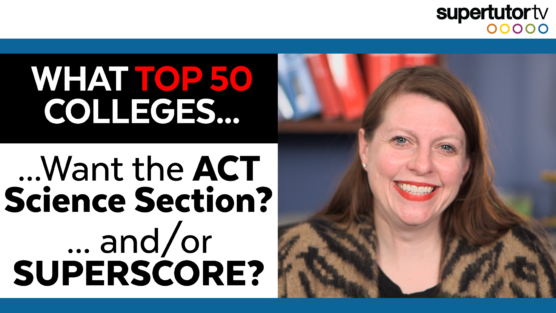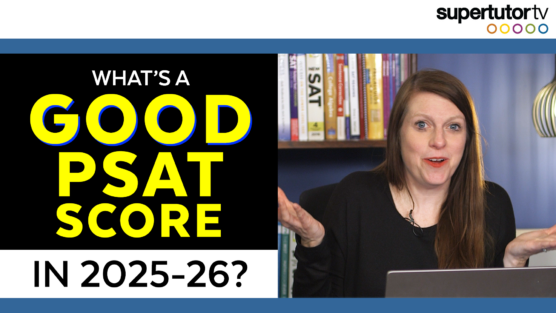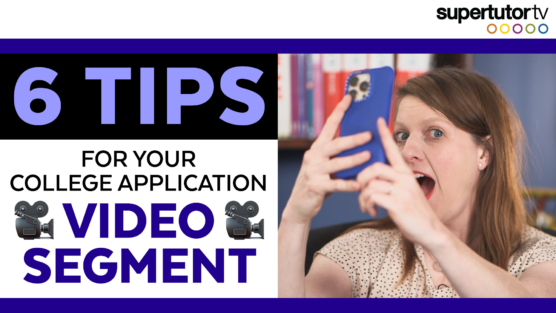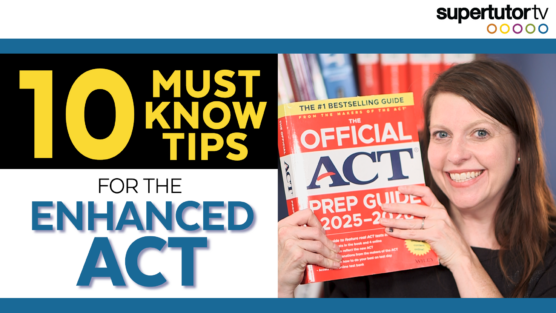If you’re taking the digital SAT and want to know a mind-blowing Desmos hack that is brand new to the Bluebook app as of this week, pay attention, because today I’m going to talk about a new feature that the College Board has just rolled out in Desmos, and it’s really exciting.
So let’s say that you’re given some points for a graph and you need to figure out what the equation of that graph is. Desmos just added a feature called auto regression, and here’s how it works. Let’s say you’re given some points like (2, 5) and (3, 7). In the past you could do a linear regression by doing y1 ~ mx1 + b. Which still works, but here’s what’s really cool. You don’t even have to remember this anymore. All you have to do is fill in the table, which you get to by pushing the plus sign on the top left and then clicking on the table. Then, all you have to do is push the button that’s towards the left of the table, and it automatically does a linear regression.
Now let’s say you want to do a quadratic regression. Three points determine a parabola, so let’s add (4, 12) to the table. Now we’ve got a quadratic regression. It’s going to show you the parabola of those three points. Three points establish a parabola, three points establish a circle, and two points establish a line. Desmos doesn’t have a circle in this tool, so you still might want to use old-fashioned regression for circle equations or when the College Board gives you a regular equation. If they give you a formula, you can always create a regression. For example, you can put y1 ~ ax1^b + c, and Desmos will create a regression according to this formula. So if the College Board gives you a formula and a few points, and they ask you if x equals this, what would y equal, you can find the equation of the graph and then plug it back in.
So anyhow, this is a really exciting thing that’s just been added because it’s just going to make things a lot faster. If you are trying to find equations from points, you can even take graphs that exist, pluck the points off of them, and plug them in and then figure out what the graph of it is. That’s another way that you can use this. So check it out. Update your Bluebook app, and let me know how it goes. We hope this was helpful!